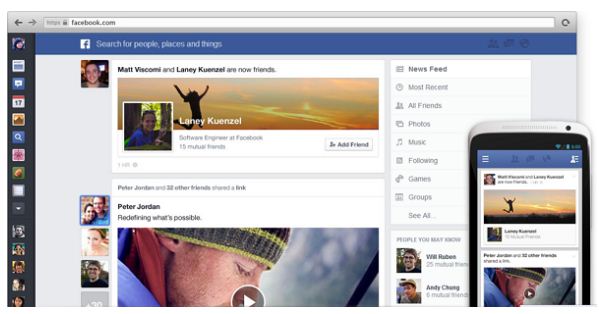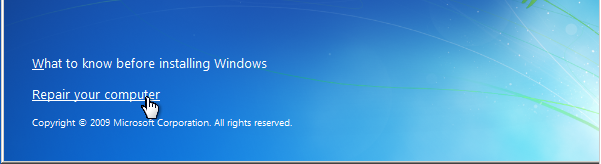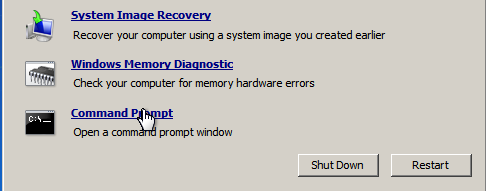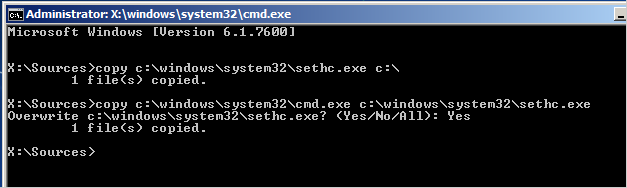A few months back, I bought a new Core i3 laptop, hoping to run more
resource intensive applications and games with better performance. While
most of the applications seem to run without any issues, I have been
dealing with a few thermal heating issues while playing games or running
encoding tasks. For some odd reason, even reducing the affinity of the
application or the game, does not eliminate the heating problem. I even
bought a cooling pad, and tried switching to lower graphic options, but
that, too, has resulted in minimum heat reduction. After going through
many methods of reducing system heat up, it appears that there is only
one true method that may be more effective than others i.e., to reduce the maximum processor
state from the laptop’s power settings. In this post, we will tell you
how to prevent your system from heating up by adjusting the power
options for your processor state.
This tip might come in handy not just for gamers and people who wish to run resource intensive application in the wake of overheating laptops, but also if, for some reason, you are unable to return a laptop with a heating issues (perhaps due to warranty constraints), or are dealing with an old laptop, which won’t take the brunt any more.
Before explaining the method of reducing the maximum processor state, let us take a look at the logic behind reducing the maximum processor state to prevent overheating of your laptop. Reducing the maximum processor state for your laptop (both when it is on battery or when the power cable is plugged in), reduces the processor’s performance a notch (depending on your settings) and prevents it from being used at optimum potential by an application or game, which will reduce thermal heating. For example, if you are playing a game that is consuming 100% of your processor’s capacity, then it may also result in heating up your system, whereas reducing the battery power state to, say 80%, can resolve this problem, and also result in battery power conservation.
To change these settings, go to Power Options from the Control Panel or the system tray menu.
 Now go to Change Plan Settings –> Change Advanced Power Settings.
Now go to Change Plan Settings –> Change Advanced Power Settings.

In the new window that pops-up, expand Processor Power management –> Maximum processor state, and reduce the on battery and plugged in power settings. The settings you keep will depend on your preferences and the capability of your system.
Based on our experience, we have noticed that that the laptop overheats when the processor is running at 100% processor state. Reducing the processor state by a few notches results in the reduction of temperate by 10-20 C, which results in a minor performance dip. We used Speccy to check for temperate during testing, based on which the processor running on 95% processor state gave the same performance (barely noticeable dip), with a drop of 10-20 C. You can keep an even lower processor state (such as 80-85%) to make sure that your laptop heats up even less.

The above mentioned tip should easily prevent your laptop from heating up; however, make sure that the processor state is not reduced very low in order to prevent reducing your processor’s performance to an undesirably low level.
This tip might come in handy not just for gamers and people who wish to run resource intensive application in the wake of overheating laptops, but also if, for some reason, you are unable to return a laptop with a heating issues (perhaps due to warranty constraints), or are dealing with an old laptop, which won’t take the brunt any more.
Before explaining the method of reducing the maximum processor state, let us take a look at the logic behind reducing the maximum processor state to prevent overheating of your laptop. Reducing the maximum processor state for your laptop (both when it is on battery or when the power cable is plugged in), reduces the processor’s performance a notch (depending on your settings) and prevents it from being used at optimum potential by an application or game, which will reduce thermal heating. For example, if you are playing a game that is consuming 100% of your processor’s capacity, then it may also result in heating up your system, whereas reducing the battery power state to, say 80%, can resolve this problem, and also result in battery power conservation.
To change these settings, go to Power Options from the Control Panel or the system tray menu.


In the new window that pops-up, expand Processor Power management –> Maximum processor state, and reduce the on battery and plugged in power settings. The settings you keep will depend on your preferences and the capability of your system.
Based on our experience, we have noticed that that the laptop overheats when the processor is running at 100% processor state. Reducing the processor state by a few notches results in the reduction of temperate by 10-20 C, which results in a minor performance dip. We used Speccy to check for temperate during testing, based on which the processor running on 95% processor state gave the same performance (barely noticeable dip), with a drop of 10-20 C. You can keep an even lower processor state (such as 80-85%) to make sure that your laptop heats up even less.

The above mentioned tip should easily prevent your laptop from heating up; however, make sure that the processor state is not reduced very low in order to prevent reducing your processor’s performance to an undesirably low level.