Today I am going to show you how can you use free Internet using Airtel GPRS service.
But first I am going to give you a brief idea how this hack works. So lets start.
Have you ever connected your mobile phone using Aitel SIM when your account balance is less than 30 p or zero.
If no, what happens is you can connect to Internet you also get a IP address, but when you try to open a website it never opens. But if you ping a website you get a reply. UDP protocol is used to send the ping requests. Airtel allows the UDP protocol to flow through the network. And opening a webpage requires HTTP protocol which uses TCP/IP as its transport protocol.The trick here is there is a software called "Your freedom"(YF) that acts a proxy between you and the Internet. It has many Server all over the world, 25 to be precise. Those server allow many protocol to connect them. UDP is one of them. Use YF as a proxy to connect to Internet and use one of their server. When you make a request for a webpage through the proxy then your HTTP request gets transported through UDP packet through the Airtel network and remember Airtel allows UDP packets.
The request go to your-freedom server and they request the page we requested. When it receives response it is sent back to you in UDP packets. It isn't magic. Enough theory lets gets our hand dirty. 1. First go to your-freedom site and register for a account this is must because it is used for connecting to the server.
2. Then go to their download section and download YF that is 1.8 MB in size you should have Java Runtime Environment installed to run this software.
3. Once done the above steps connect to Internet through Airtel use access point 'airtelgprs.com' without the quotes.
4. Run the software you will see configure window when running it first time.
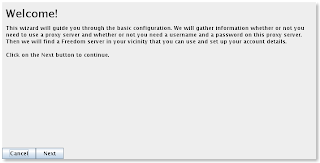 close it.
close it.
On the main window click configure. In the Configuration window click on the server connection tab.
Enter any of the server ip address form below. Choose connection mode as UDP fill the rest of the form as shown in the figure.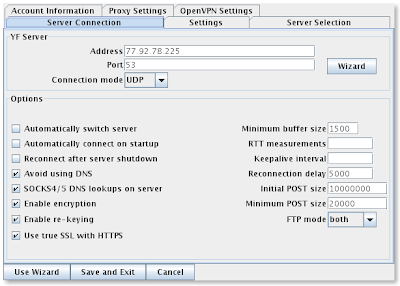
On the account information tab enter the account username and password you created in the first step.
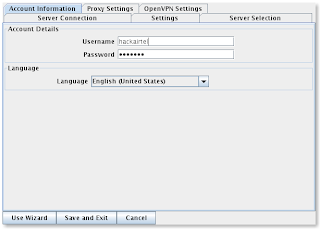
Now go on the ports tab check the SOCKS 4/5 and web proxy. These are the ports your proxy will be running.
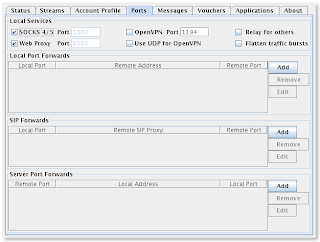
Now all done you can press Save And Exit. On the main window you will see your configuration. Now click on the Start Connection button.
If you connected successfully you will see the icon of a open door. And all the tabs will have some information.
If you are unsuccessful try a different server it will connect.
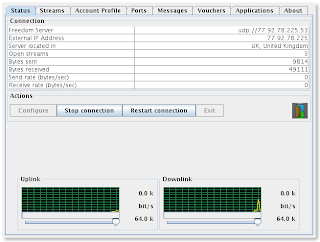
This is the most important part
Configure your web browsers to use the proxy address: 127.0.0.1 or localhost and Port 8080
I am going to tell you set up proxy in Internet Explorer.
Click on start-->Run-->Type 'inetcpl.cpl' without the quotes.
On the dialog that opens click on Connection tab.
Click on the connection name you are using.
Click on the settings-->Check the use proxy checkbox -->enter the address 'localhost' and port '8080' without the quotes.
Save and exit. That's all. It will work for Google Chrome also. .
Now see the downside of this lovely scene.
You will be given only 64 k/b bandwidth.
The connection will connect for only 60 minutes off course you can connect immediately.
You will get connection for 6 hours in 24 hours however it be.
(But you can make another account from their site and use it when time limit of your first one is over)
You can have max 10 connection to the server so it is difficult to use P2P softwares.
But who cares if you get all this for free.
If you have any problem ask me.
You can try this using any sim card. It may work.
Use any one of IP address in the server address in the configuration window.
But first I am going to give you a brief idea how this hack works. So lets start.
Have you ever connected your mobile phone using Aitel SIM when your account balance is less than 30 p or zero.
If no, what happens is you can connect to Internet you also get a IP address, but when you try to open a website it never opens. But if you ping a website you get a reply. UDP protocol is used to send the ping requests. Airtel allows the UDP protocol to flow through the network. And opening a webpage requires HTTP protocol which uses TCP/IP as its transport protocol.The trick here is there is a software called "Your freedom"(YF) that acts a proxy between you and the Internet. It has many Server all over the world, 25 to be precise. Those server allow many protocol to connect them. UDP is one of them. Use YF as a proxy to connect to Internet and use one of their server. When you make a request for a webpage through the proxy then your HTTP request gets transported through UDP packet through the Airtel network and remember Airtel allows UDP packets.
The request go to your-freedom server and they request the page we requested. When it receives response it is sent back to you in UDP packets. It isn't magic. Enough theory lets gets our hand dirty. 1. First go to your-freedom site and register for a account this is must because it is used for connecting to the server.
2. Then go to their download section and download YF that is 1.8 MB in size you should have Java Runtime Environment installed to run this software.
3. Once done the above steps connect to Internet through Airtel use access point 'airtelgprs.com' without the quotes.
4. Run the software you will see configure window when running it first time.
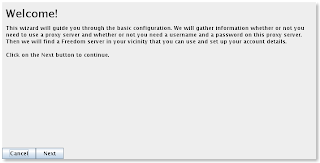 close it.
close it.On the main window click configure. In the Configuration window click on the server connection tab.
Enter any of the server ip address form below. Choose connection mode as UDP fill the rest of the form as shown in the figure.
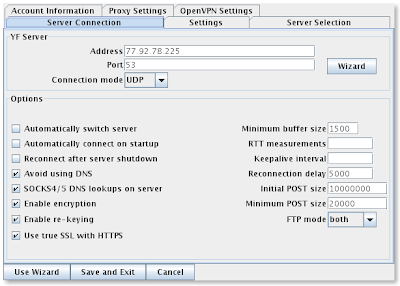
On the account information tab enter the account username and password you created in the first step.
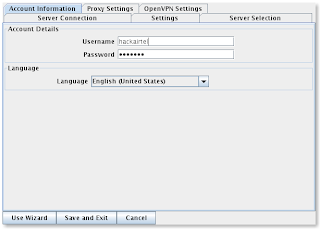
Now go on the ports tab check the SOCKS 4/5 and web proxy. These are the ports your proxy will be running.
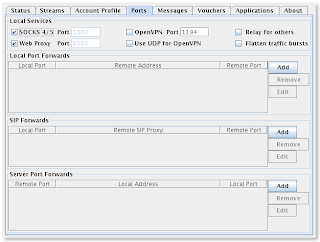
Now all done you can press Save And Exit. On the main window you will see your configuration. Now click on the Start Connection button.
If you connected successfully you will see the icon of a open door. And all the tabs will have some information.
If you are unsuccessful try a different server it will connect.
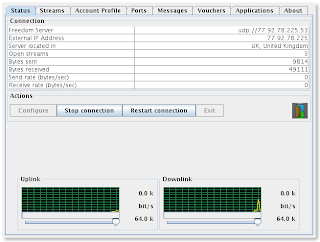
This is the most important part
Configure your web browsers to use the proxy address: 127.0.0.1 or localhost and Port 8080
I am going to tell you set up proxy in Internet Explorer.
Click on start-->Run-->Type 'inetcpl.cpl' without the quotes.
On the dialog that opens click on Connection tab.
Click on the connection name you are using.
Click on the settings-->Check the use proxy checkbox -->enter the address 'localhost' and port '8080' without the quotes.
Save and exit. That's all. It will work for Google Chrome also. .
Now see the downside of this lovely scene.
You will be given only 64 k/b bandwidth.
The connection will connect for only 60 minutes off course you can connect immediately.
You will get connection for 6 hours in 24 hours however it be.
(But you can make another account from their site and use it when time limit of your first one is over)
You can have max 10 connection to the server so it is difficult to use P2P softwares.
But who cares if you get all this for free.
If you have any problem ask me.
You can try this using any sim card. It may work.
Use any one of IP address in the server address in the configuration window.
- ems01.your-freedom.de 67.159.5.116
- ems02.your-freedom.de 193.164.133.61
- ems03.your-freedom.de 85.214.149.35
- ems04.your-freedom.de 85.214.149.43
- ems05.your-freedom.de 85.214.149.36
- ems06.your-freedom.de 81.169.130.185
- ems07.your-freedom.de 85.214.22.104
- ems08.your-freedom.de 85.214.45.166
- ems09.your-freedom.de 85.214.143.29
- ems10.your-freedom.de 85.214.45.170
- ems11.your-freedom.de 80.74.137.161
- ems12.your-freedom.de 83.170.105.81
- ems13.your-freedom.de 76.73.125.131
- ems14.your-freedom.de 94.231.80.100
- ems15.your-freedom.de 193.37.152.232
- ems16.your-freedom.de 208.53.158.27
- ems17.your-freedom.de 217.150.244.92
- ems18.your-freedom.de 85.214.116.165
- ems19.your-freedom.de 83.170.96.78
- ems20.your-freedom.de 67.212.67.74
- ems21.your-freedom.de 202.160.120.226
- ems22.your-freedom.de 123.108.109.9
- ems23.your-freedom.de 77.92.78.225
- ems24.your-freedom.de 94.126.16.7
- ems25.your-freedom.de 95.143.192.144
0 comments:
Post a Comment