Today I'm gonna talk about USB Drives.
I'll show you a simple trick to lock your USB drive without using any 3rd party software.
Most of the people doesn't like other people checking their personal files and folder on USB, including me. This insecure situation creates a huge space to theft our personal data by someone. If you use password protection to your USB, you can reduce the data theft.
Lots of USB password protect software available in present market, but you want to pay money to use it for lifetime. If you're using Windows you don't need any software.
 So let's see how to set a password protect on your USB without using any software.
So let's see how to set a password protect on your USB without using any software.
Insert your USB drive to computer
Click on Start
In "Search programs and files" box, type Bitlocker Drive Encryption
Now launch that application.
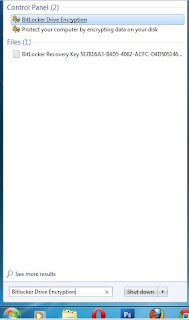
Then look for your USB drive and click on Turn on Bitlocker

Windows will ask you to set a password.
Now set a strong password.
I'll show you a simple trick to lock your USB drive without using any 3rd party software.
Most of the people doesn't like other people checking their personal files and folder on USB, including me. This insecure situation creates a huge space to theft our personal data by someone. If you use password protection to your USB, you can reduce the data theft.
Lots of USB password protect software available in present market, but you want to pay money to use it for lifetime. If you're using Windows you don't need any software.

Insert your USB drive to computer
Click on Start
In "Search programs and files" box, type Bitlocker Drive Encryption
Now launch that application.
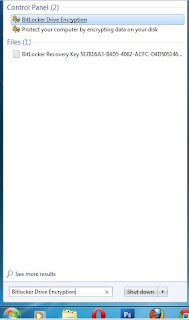
Then look for your USB drive and click on Turn on Bitlocker

Windows will ask you to set a password.
Now set a strong password.
Click on Next
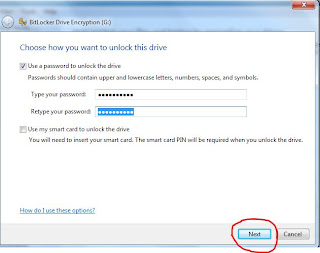
If you want save the password in a safe place.
And click on Next

Now click on Star Encrypting

That's all !!! :)
From right now if someone tries to access your USB, Windows will ask him/her to enter the current password.
Note : This trick will works only in Windows
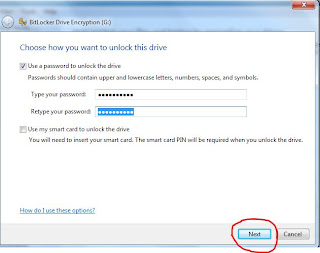
If you want save the password in a safe place.
And click on Next

Now click on Star Encrypting

That's all !!! :)
From right now if someone tries to access your USB, Windows will ask him/her to enter the current password.
Note : This trick will works only in Windows
0 comments:
Post a Comment