Today in the modern world USB devices are very common among computer users. Nowadays the USB device has become the greater special quality in saving the important files and all other documents. It’s very common in the world because of it’s a movable and large disk space produced.
Either we are using a personal computer or laptop in any places it can be even in office. Computers or laptops having a possible or open USB ports on our machines can setup a computer guard threat where any person using computers can plug in a enable virus infected flash disk, outside hard drive, or any other USB competent devices. And also within our computers unlimited USB ports also can be created by an uncontrolled flow of data belonging to a corporation data or other users are enabling to act out personal.
2. In the Run box, type regedit, and then click OK.

3. Locate, and then click the following registry key:
HKEY_LOCAL_MACHINE\SYSTEM\CurrentControlSet\Services\UsbStor
4. In the right pane, double-click on Start.
5. In the Value data box, type 4, click Hexadecimal (if it is not already selected), and then click OK.
6. Quit Registry Editor.
By default the Hexadecimal value is set to 3, which means enabled. To re-enable USB ports change this value back to 3.
2. Type “devmgmt.msc” (this will open Device Manager of Windows)

3. Under Universal Serial Bus Controller, right click and click “Disable” on all the USB drives you can see under the sub menu.
Either we are using a personal computer or laptop in any places it can be even in office. Computers or laptops having a possible or open USB ports on our machines can setup a computer guard threat where any person using computers can plug in a enable virus infected flash disk, outside hard drive, or any other USB competent devices. And also within our computers unlimited USB ports also can be created by an uncontrolled flow of data belonging to a corporation data or other users are enabling to act out personal.
3 Simple Ways to Disable USB Ports
I. Disabling through Registry Editor:
1. Click Start, and then click Run (or) press "windows button + R".2. In the Run box, type regedit, and then click OK.

3. Locate, and then click the following registry key:
HKEY_LOCAL_MACHINE\SYSTEM\CurrentControlSet\Services\UsbStor
4. In the right pane, double-click on Start.
5. In the Value data box, type 4, click Hexadecimal (if it is not already selected), and then click OK.
6. Quit Registry Editor.
II. Disabling through Device Manager:
1. Click Start > RUN2. Type “devmgmt.msc” (this will open Device Manager of Windows)

To re-enable USB ports change this to "Enable".
2. In BIOS, find “Advanced Settings” or “Onboard Devices” menu (this may vary due to different BIOS manufacturers)
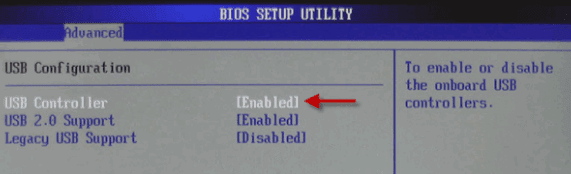
3. Find “USB Configuration” and "Disable" USB Controllers to disable all USB ports.
III. Disabling through BIOS:
1. At system startup press DEL or F2 key to open BIOS settings.2. In BIOS, find “Advanced Settings” or “Onboard Devices” menu (this may vary due to different BIOS manufacturers)
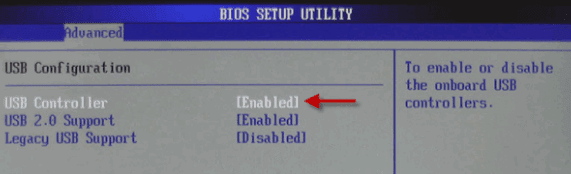
To re-enable USB ports change this to "Enable".

0 comments:
Post a Comment