Google Chrome is the highly liked and
appreciated web browsers by Google. All of us like to get full charged
downloads while using a browser to get files from the internet.
Initially when Google came into being, IDM (Internet Download Manager)
was not compatible with Chrome. This was a big reason to worry for all
the chrome and IDM lover's. But today that worry will go into dumps
after you go through this article. Here we will show you how to make
Google Chrome compatible with IDM. So that it can over take all your
downloads and you can take advantages of your broadband speed totally.
Here we assume that you have downloaded a Latest Version of IDM. If not Download here
After you are done with the installation just follow the steps as shown.
Step 1. Log on to the Google Chrome Web Store.
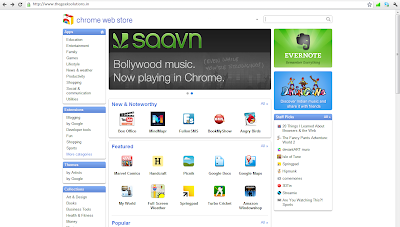
Step 2. On the Search bar type " Download Assistant "
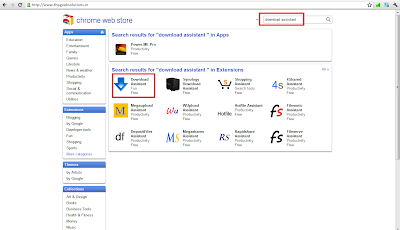
Step 3. Hit " Download Assistant"
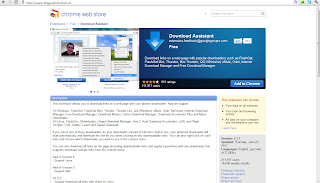
Step 4. Again hit on " Add to Chrome". A new pop up windows will open.
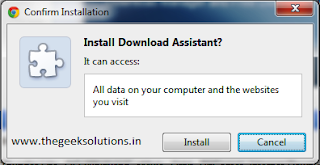
Step 5. Click on Install.
Step 6. This will initiate the installation.

Step 7. After the installation is done. It will show " Added to Chrome".
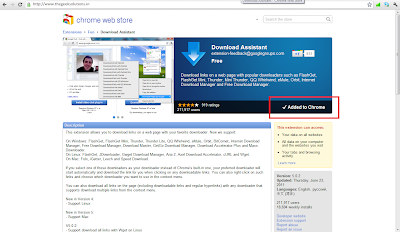
Step 8. Now on the browser go to Settings -> Tools -> Extensions.
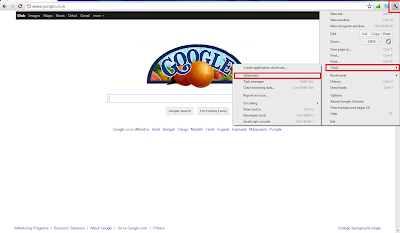
Step 9. On the extension page you will find download assistant.
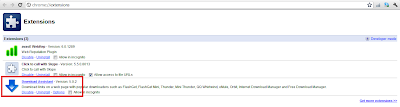
Step 10. At the download assistant, click on options and select IDM as your default download manager.
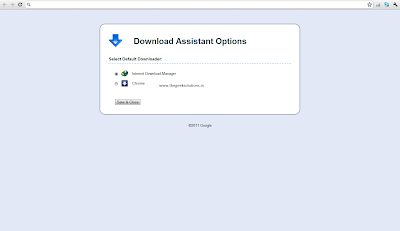
Update 1 : The Download Assistant Extension is not longer available on the Chrome Store.
Update 2 : You can also check the Internet Download Manager Support Page for browser integration Here
Update 3 : The current and the latest version of Internet Download Manager is automatically taking downloads, no need for a browser integration.
Update 4 : Download Assistant Extension for Google Chrome is available for download HERE. Download the extension and follow the procedure explained above.
0 comments:
Post a Comment